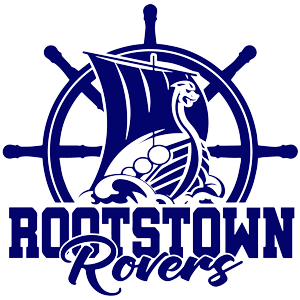Library Staff
Search for Books Online
Access and search for books in the Rootstown Middle School library through the online catalog:
- Search infohio.org
- Click the ISearch button (in the footer)
- In the tab “What are you looking for today?” click library catalog
- Click on the drop down arrows on the All Libraries line
- Click on Rootstown Middle School
- Click on the ISearch button
- Under All Fields click on how you want to search for books By: 1. Title; 2. Author; 3. Subject
- On the space to the right where is says “library catalog” type in what you want to look for. Example: Dogs, trains, etc.
- Hit the Search button
- On the left side of the screen will be a column where you can narrow down your search to Fiction,
Non Fiction, etc. This will now show you the list of all of the books in the Middle School Library that pertain to dogs, trains or whatever you choose. - Click on the book and most books will have a description of the book, under the summary tab, to see if the book interests you. Once you choose a book, if you look just under the picture, you will see letters in red print. Write down what is in red print, as well as the title and author of the book.
- Then you are going to take that information (what’s in red print, the title and author) and take it with you to the library for me to help you check the book out. Remember, you are allowed to check out two (2) books for two (2) weeks at a time if you would like.
To Return Books
Books are to be returned or renewed by the due date given.
If you have any questions please feel free to email dulaney@roversk12.org.
Online Books
Online books are available to students as well. If students go to their homepage and click on the waffle button (the little square with nine dots at top, right) and scroll all the way to the bottom, I believe you will see “SORA by Overdrive.” That is a place to read e-books online. MackinVIA is another place to find e-books. It should be at the top of your page “MackinVIA”
Portage County Library Express System
This is perfect if you are looking for a particular book that we may not have in the Middle School Library. It allows you to check out a book from one of our local libraries and have it delivered right here to the school for your convenience.
Steps
- Have a Portage County Library card
- Call a local library or go online to the Portage County Library to make your request and place it on hold. Identify Rootstown Express as your pick-up point. You will receive a call to let you know your items are ready for pick-up.
- At the Express box at the South West door (doors facing State Route 44) of RMS, key in the last 7 digits of your library card. The locker with your items inside will open. Remove the items you requested and close the door. Items are checked out to you and ready to go.
- A drop off box is located near the Library Express to return your books when they are due.
10 Ways to Increase Your Child's Internet Safey
- Set up the computer in a common room of the house, not in your child’s room, so it it’s easier to see what is being viewed on the Internet.
- Have your child show you what he or she knows how to do online, as well as his or her favorite sites.
- Keep access to your child’s email account and randomly check it. Also closely monitor your child’s chat-room activity.
- Get to know your child’s online friends. Teach your child to never arrange a face-to-face meeting with someone he or she met online.
- Instruct your child to not give our identifying information, such as home address, telephone number, or school name, and to not send personal pictures to people who are strangers.
- Do an online search for “child-friendly search engines” that your child can use when working on school projects.
- Install filtering software on your computer to guard against adult content. Consider the “whitelisting” feature that allows children access to only an approved list of sites.
- Teach your child to never respond to threatening or offensive e-mail or chat-room messages.
- Tell your child to not download anything from the Internet without your approval.
- So everyone remembers, type up the specific Internet safety instruction you want your child to know and post them near the computer.